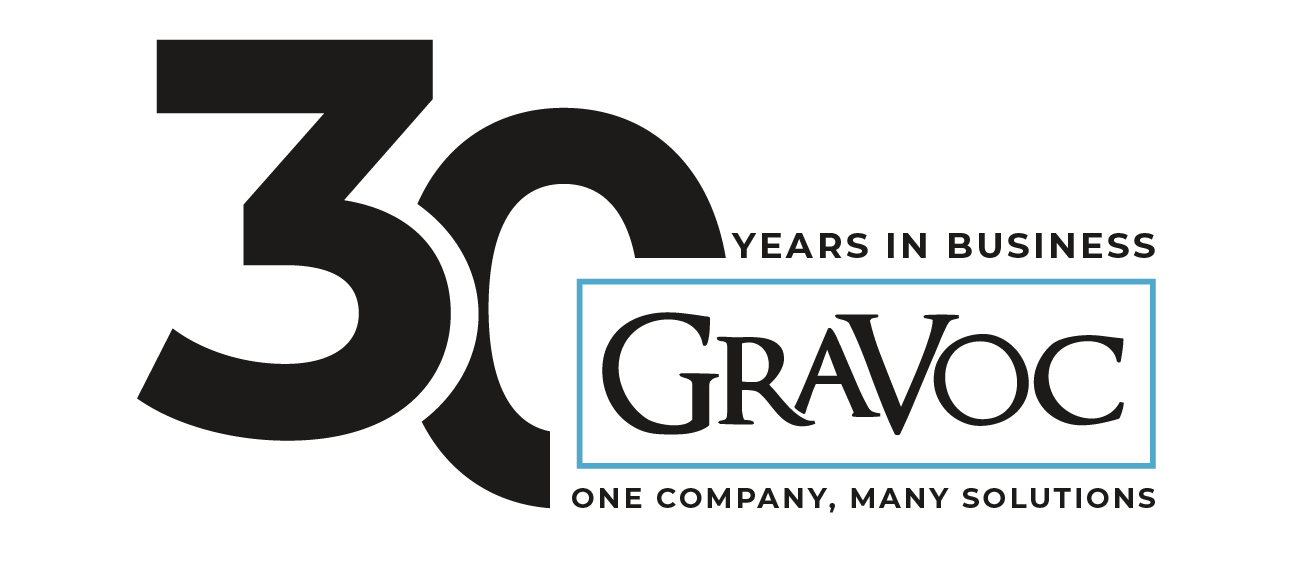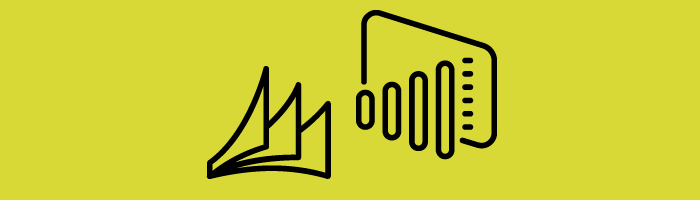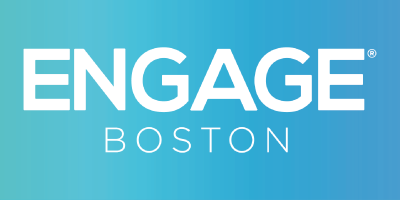During our webinar ‘How Customers are Using Power BI and Dynamics GP during COVID-19’, our co-workers David Laster and Mark Wiley provided a number of tips and tricks that we ourselves and our Dynamics customers have been utilizing to accommodate the new reality of remote working situations. In this blog post, we will highlight the first tip that they go over which is how to efficiently use GP or Power Bi remotely.
David starts by explaining what users need to know when using Dynamics GP remotely. We often see many GP users take their laptops home, setup their wifi and launch their VPN in hopes of having the same seamless GP experience as they would in the office. As tempting as this is, it is not the ideal way to connect to GP. Dynamics GP is not supported over WAN or VPN and it is susceptible to data corruption. It is also a wireless wildcard which means that there may be issues with cybersecurity and bandwidth. He recommends not using your laptop for Dynamics GP and rather work with your IT team on getting a terminal sever in place to decrease any corruption possibilities.
Power BI’s VPN typically works fine for accessing GP’s data and when refreshing reports. However, it may be slower due to bandwidth and latency between home and work. One tip he offers is that you might have to change your data source connection to use a fully qualified domain name.
David then offers the remote desktop approach when working with Dynamics GP. Your VPN provided by your IT department gets you into the network and then you will get a desktop icon on your shortcut bar that you can launch into your GP server. He recommends no more than 20 users at a time in order to get optimal performance.
GraVoc has been a trusted Microsoft Partner for over 20 years. If you have any questions at all regarding using Power BI or Dynamics GP remotely, please don’t hesitate to reach out to us! As you can see from the video below, our Software Solutions team LOVES talking all things Dynamics and Microsoft!
Related articles
For the Third Year in a Row, GraVoc to Attend Engage Boston as Silver Sponsor
For the third year in a row, GraVoc will attend Engage Boston as a silver sponsor, showcasing our pre-built tech solutions for Bullhorn ATS!
GraVoc to Attend DynamicsCon LIVE 2024 as Sponsor & Speaker
GraVoc is excited to be involved in DynamicsCon LIVE 2024, both as speaker and Patron Sponsor! Register with our custom code for 15% off.
Employee Spotlight: Meet Jebediah Stroble, GraVoc’s Dynamics 365 Sales Specialist
Our newest Employee Spotlight features Jebediah Stroble, GraVoc’s Dynamics 365 Sales and Power Platform specialist!