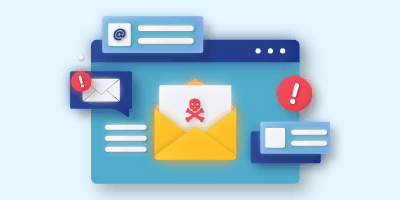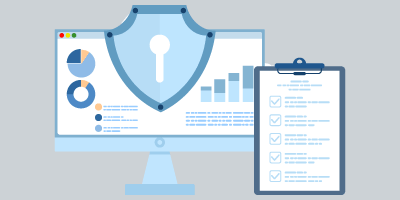Are you underutilizing Microsoft Teams?
Check out our webinar above where our co-worker and Microsoft Teams Guru, Joey, explores the over-looked features within Microsoft Teams and demos how they can help streamline both communication and collaboration efforts within your organization!
Microsoft Teams has quickly become one of the top collaboration tools used throughout the business world. If you’re familiar with Microsoft, you may know that they are constantly creating new features and updates, many that sometimes go under the radar. Microsoft is constantly evolving to promote innovation and boost productivity in your own organization. Here are 4 overlooked features within Microsoft Teams that help streamline communication and collaboration within your own organization.
Microsoft Teams Phone System
In addition to the messaging features that teams offers, they also allow users to call other coworkers by using either your computer or teams app on your phone. Teams allows users to sync and add their own contacts from their phone onto teams. When on teams, you can click on the phone tab and it will show all your contacts of people you have recently connected with through teams. On each contact, there is an option to either direct call or video chat with the person you are trying to connect to. At the end of the call you can even rate the quality of the phone call so Microsoft can analyze how well the option of calling others virtually is working.
You can also access calling a coworker through the chat tab. When calling a coworker, you can also add multiple people to a call for things such as work group meetings or even just to catch up with your coworkers during lunch. Teams members can also call individuals who are not in the teams by just entering their number on the phone tab. Teams also allows users to be able to show coworkers their current status such as if they are available to take a phone call, are offline or if they will be back soon. This feature is a great resource to use in order to keep connections with your fellow coworkers.
Application Integrations
Microsoft Teams allows users to access other applications created by Microsoft as well as other third-party integrations. In any group created on teams, users can add tabs that all members on the team can have access to. On the top of the teams group, users can add applications such as Microsoft Word or their own organizations website. You can even add other applications such as snap camera. Snap camera allows users to add virtual characteristics and filters within your webcam to perhaps show a certain object for a presentation or even just to make your day of work more fun. Allowing application integration helps teams use other resources while still staying connected and gives teams the opportunity to be creative and fun.
Unified File Sharing & Collaboration features
Microsoft teams by default stores all documents created within teams as well as a SharePoint site with a document library that can save those documents created. You can share these documents with your coworkers and other members who are not on teams and can even work on them live in any Office 365 application. For example, when using Microsoft Word on teams, you can access a document to write or edit what is on the document. Other workers within the teams group can also write and edit on the doc. All edits are saved on teams and can be seen within the doc. You can also see the edits made on SharePoint.
Office 365 Integration
As mentioned before, Microsoft teams allows users to add many applications within a team’s group. Besides Microsoft Word, you can also add Microsoft Excel, Microsoft PowerPoint and many more office 365 applications. This allows workers to collaboratively work on the same document or spreadsheet together and be able to add onto, make edits, make comments, chat with other workers with and share with others outside of teams. Everything is autosaved within teams to keep track of all additions and changes.
An example of this is meetings. On the Outlook app, users have the ability to create a teams meeting. Users can pick people from a team’s group or others and suggest times that work with others. The people invited will get an invitation and can join the meeting on their laptop or phone. Outside members can get a code to still be able to enter a team meeting as well. For security purposes, once a meeting has started the creator can set up a lobby style meeting and be able to allow or deny people who are requesting access to a meeting.
Related articles
[Webinar] How Hackers Think: A Behind-the-Scenes Look at Penetration Testing
Learn about the importance of penetration testing, different real-world attack scenarios, and how AI is impacting cybersecurity. Register now!
Business Email Compromise: Top BEC Tactics & How to Protect Against Them
We take a look at Business Email Compromise, including common BEC tactics and what your business can do to protect against them.
FFIEC CAT Sunset: Why the CRI Profile is a Strong Alternative
With the FFIEC CAT sunset approaching, we explore why the CRI Profile is a strong alternative to the CAT for financial institutions!
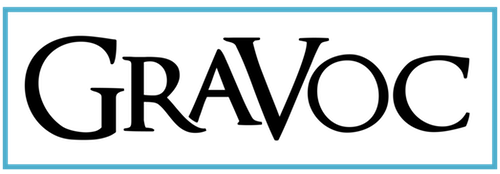

![[Webinar] How Hackers Think: A Behind-the-Scenes Look at Penetration Testing](https://www.gravoc.com/wp-content/uploads/2025/07/Pentesting-webinar-400x200.png)