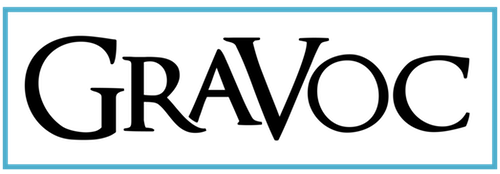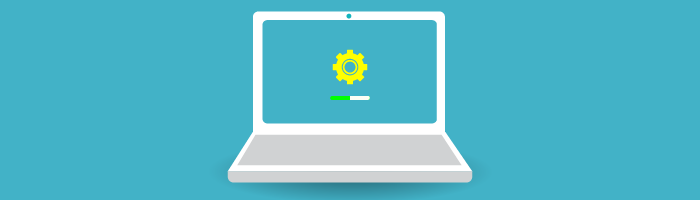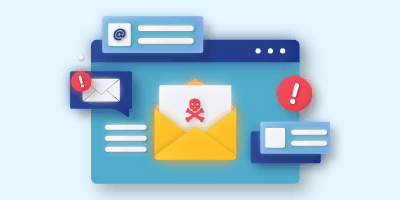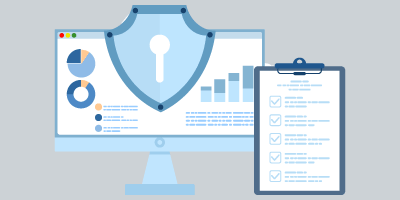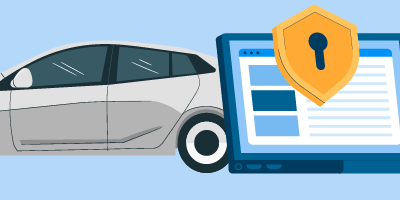Our employees are often asked what are some basic tips to help keep computers running smoothly. To help alleviate these concerns, our Information Technology and Information Security departments teamed up to create ’10 Tips for Basic Computer Maintenance & Security’. These tips can be followed by anybody to help keep their computer well maintained and secure.
Just like getting an oil change for your car, maintaining your computer is crucial to keeping it secure and in good working condition. Good computer maintenance practices will not only make sure your computer is running optimally but will also protect your valuable data from cybersecurity threats. If you aren’t sure where to start, here are 10 Tips for maintaining your computer from our IT and Information Security teams.
1. Updates
[livicon_evo name=”gears.svg” style=”original” size=”180px” stroke_style=”original” stroke_width=”original” try_to_sharpen=”true” rotate=”none” flip_horizontal=”false” flip_vertical=”false” stroke_color=”#22A7F0″ stroke_color_action=”#b3421b” stroke_color_alt=”#F9B32F” stroke_color_alt_action=”#ab69c6″ fill_color=”#91e9ff” fill_color_action=”#ff926b” solid_color=”#6C7A89″ solid_color_action=”#4C5A69″ solid_color_bg=”#ffffff” solid_color_bg_action=”#ffffff” colors_on_hover=”none” colors_hover_time=”0.3″ colors_when_morph=”none” brightness=”0.1″ saturation=”0.07″ morph_state=”start” morph_image=”none” allow_morph_image_transform=”false” stroke_width_factor_on_hover=”none” stroke_width_on_hover_time=”0.3″ keep_stroke_width_on_resize=”false” animated=”true” event_type=”hover” event_on=”self” auto_play=”false” delay=”0″ duration=”default” repeat=”default” repeat_delay=”default” draw_on_viewport=”false” viewport_shift=”oneHalf” draw_delay=”0″ draw_time=”1″ draw_stagger=”0.1″ draw_start_point=”middle” draw_color=”same” draw_color_time=”1″ draw_reversed=”false” draw_ease=”Power1.easeOut” erase_delay=”0″ erase_time=”1″ erase_stagger=”0.1″ erase_start_point=”middle” erase_reversed=”true” erase_ease=”Power1.easeOut” touch_events=”false”][/livicon_evo]
2. Disk Space
3. Back Up
[livicon_evo name=”servers.svg” style=”original” size=”180px” stroke_style=”original” stroke_width=”original” try_to_sharpen=”true” rotate=”none” flip_horizontal=”false” flip_vertical=”false” stroke_color=”#22A7F0″ stroke_color_action=”#b3421b” stroke_color_alt=”#F9B32F” stroke_color_alt_action=”#ab69c6″ fill_color=”#91e9ff” fill_color_action=”#ff926b” solid_color=”#6C7A89″ solid_color_action=”#4C5A69″ solid_color_bg=”#ffffff” solid_color_bg_action=”#ffffff” colors_on_hover=”none” colors_hover_time=”0.3″ colors_when_morph=”none” brightness=”0.1″ saturation=”0.07″ morph_state=”start” morph_image=”none” allow_morph_image_transform=”false” stroke_width_factor_on_hover=”none” stroke_width_on_hover_time=”0.3″ keep_stroke_width_on_resize=”false” animated=”true” event_type=”hover” event_on=”self” auto_play=”false” delay=”0″ duration=”default” repeat=”default” repeat_delay=”default” draw_on_viewport=”false” viewport_shift=”oneHalf” draw_delay=”0″ draw_time=”1″ draw_stagger=”0.1″ draw_start_point=”middle” draw_color=”same” draw_color_time=”1″ draw_reversed=”false” draw_ease=”Power1.easeOut” erase_delay=”0″ erase_time=”1″ erase_stagger=”0.1″ erase_start_point=”middle” erase_reversed=”true” erase_ease=”Power1.easeOut” touch_events=”false”][/livicon_evo]
4. Ventilation
5. AntiVirus
[livicon_evo name=”bug.svg” style=”original” size=”160px” stroke_style=”original” stroke_width=”original” try_to_sharpen=”true” rotate=”none” flip_horizontal=”false” flip_vertical=”false” stroke_color=”#22A7F0″ stroke_color_action=”#b3421b” stroke_color_alt=”#F9B32F” stroke_color_alt_action=”#ab69c6″ fill_color=”#91e9ff” fill_color_action=”#ff926b” solid_color=”#6C7A89″ solid_color_action=”#4C5A69″ solid_color_bg=”#ffffff” solid_color_bg_action=”#ffffff” colors_on_hover=”none” colors_hover_time=”0.3″ colors_when_morph=”none” brightness=”0.1″ saturation=”0.07″ morph_state=”start” morph_image=”none” allow_morph_image_transform=”false” stroke_width_factor_on_hover=”none” stroke_width_on_hover_time=”0.3″ keep_stroke_width_on_resize=”false” animated=”true” event_type=”hover” event_on=”self” auto_play=”false” delay=”0″ duration=”default” repeat=”default” repeat_delay=”default” draw_on_viewport=”false” viewport_shift=”oneHalf” draw_delay=”0″ draw_time=”1″ draw_stagger=”0.1″ draw_start_point=”middle” draw_color=”same” draw_color_time=”1″ draw_reversed=”false” draw_ease=”Power1.easeOut” erase_delay=”0″ erase_time=”1″ erase_stagger=”0.1″ erase_start_point=”middle” erase_reversed=”true” erase_ease=”Power1.easeOut” touch_events=”false”][/livicon_evo]
6. Safe Browsing
7. Strong Passwords
8. Two-Factor Authentication
[livicon_evo name=”shield.svg” style=”original” size=”180px” stroke_style=”original” stroke_width=”original” try_to_sharpen=”true” rotate=”none” flip_horizontal=”false” flip_vertical=”false” stroke_color=”#50accb” stroke_color_action=”#b3421b” stroke_color_alt=”#F9B32F” stroke_color_alt_action=”#ab69c6″ fill_color=”#ffffff” fill_color_action=”#ff926b” solid_color=”#6C7A89″ solid_color_action=”#4C5A69″ solid_color_bg=”#ffffff” solid_color_bg_action=”#ffffff” colors_on_hover=”none” colors_hover_time=”0.3″ colors_when_morph=”none” brightness=”0.1″ saturation=”0.07″ morph_state=”start” morph_image=”none” allow_morph_image_transform=”false” stroke_width_factor_on_hover=”none” stroke_width_on_hover_time=”0.3″ keep_stroke_width_on_resize=”false” animated=”true” event_type=”hover” event_on=”self” auto_play=”false” delay=”0″ duration=”default” repeat=”default” repeat_delay=”default” draw_on_viewport=”false” viewport_shift=”oneHalf” draw_delay=”0″ draw_time=”1″ draw_stagger=”0.1″ draw_start_point=”middle” draw_color=”same” draw_color_time=”1″ draw_reversed=”false” draw_ease=”Power1.easeOut” erase_delay=”0″ erase_time=”1″ erase_stagger=”0.1″ erase_start_point=”middle” erase_reversed=”true” erase_ease=”Power1.easeOut” touch_events=”false”][/livicon_evo]
9. Monitor Finanicals
10. Be Aware of Phishing
[livicon_evo name=”envelope-put.svg” style=”original” size=”180px” stroke_style=”original” stroke_width=”original” try_to_sharpen=”true” rotate=”none” flip_horizontal=”false” flip_vertical=”false” stroke_color=”#50accb” stroke_color_action=”#b3421b” stroke_color_alt=”#F9B32F” stroke_color_alt_action=”#ab69c6″ fill_color=”#ffffff” fill_color_action=”#ff926b” solid_color=”#6C7A89″ solid_color_action=”#4C5A69″ solid_color_bg=”#ffffff” solid_color_bg_action=”#ffffff” colors_on_hover=”none” colors_hover_time=”0.3″ colors_when_morph=”none” brightness=”0.1″ saturation=”0.07″ morph_state=”start” morph_image=”none” allow_morph_image_transform=”false” stroke_width_factor_on_hover=”none” stroke_width_on_hover_time=”0.3″ keep_stroke_width_on_resize=”false” animated=”true” event_type=”hover” event_on=”self” auto_play=”false” delay=”0″ duration=”default” repeat=”default” repeat_delay=”default” draw_on_viewport=”false” viewport_shift=”oneHalf” draw_delay=”0″ draw_time=”1″ draw_stagger=”0.1″ draw_start_point=”middle” draw_color=”same” draw_color_time=”1″ draw_reversed=”false” draw_ease=”Power1.easeOut” erase_delay=”0″ erase_time=”1″ erase_stagger=”0.1″ erase_start_point=”middle” erase_reversed=”true” erase_ease=”Power1.easeOut” touch_events=”false”][/livicon_evo]
Related articles
Business Email Compromise: Top BEC Tactics & How to Protect Against Them
We take a look at Business Email Compromise, including common BEC tactics and what your business can do to protect against them.
FFIEC CAT Sunset: Why the CRI Profile is a Strong Alternative
With the FFIEC CAT sunset approaching, we explore why the CRI Profile is a strong alternative to the CAT for financial institutions!
FTC Safeguards Rule Compliance for Auto Dealerships
We’ll go over the FTC Safeguards Rule, what it requires, and how a managed service provider can help auto dealerships stay compliant.