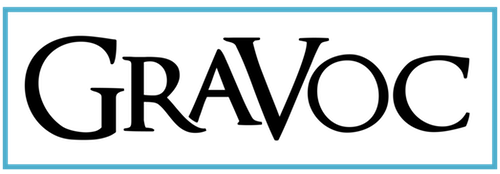Apple’s flagship video production software Final Cut Pro has experienced some drastic changes over the past few years. Most notably was the introduction of Final Cut Pro X, which drew criticism from professional video editors for removing advanced features in an attempt to make the software more accessible. Since then, Apple has been implementing new updates in the software to try and fulfill the lack of features that has upset many users. On December 19, 2013, Apple released a notable update to FCPX — version 10.1 introduced a revamped media management system known as “Libraries”.
According to Apple, “Libraries are a new feature in Final Cut Pro X version 10.1. A library contains both projects and events in one place. Think of libraries as a way to collect and organize related projects and events at a higher level. For example, you could use a separate library for each of your professional clients. Or you could use libraries to separate different video productions, each of which contains its own projects and events.” *
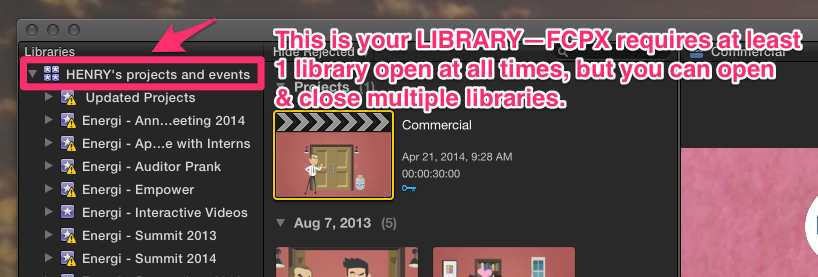
This is your LIBRARY—FCPX requires at least 1 library open at all times, but you can open & close multiple libraries.
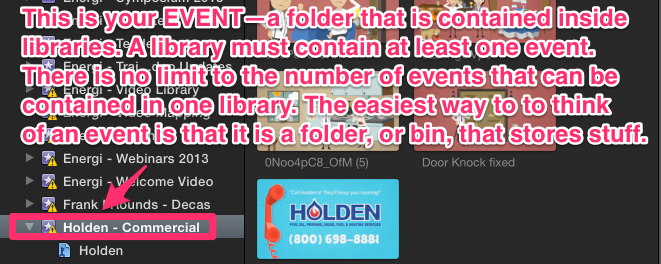
This is your EVENT—a folder that is contained inside libraries. A library must contain at least one event. There’s no limit to the number of events that can be stored in 1 library. The best way to to think of an event is as a folder, or bin, that stores media.
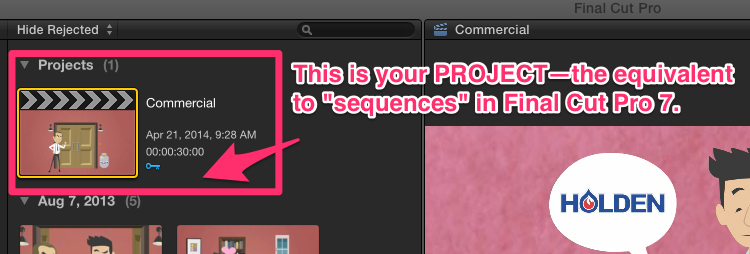
This is your PROJECT—the equivalent to “sequences” in Final Cut Pro 7.
Media management can be done entirely within the Browser window in FCPX. Media can be imported and managed directly from within the software, but for some traditional users the new changes can be a nuisance. Here is an easy way to manage your new Final Cut Pro X libraries in a more familiar way.
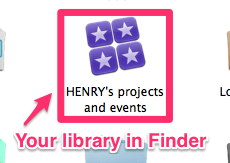
First, locate your Library file in the Finder (for example, on your external Hard Drive or in your Movies folder). Normally, double clicking on the icon will automatically load FCPX. However, there is an alternate way to manage your files by opening the package contents of the Library file.
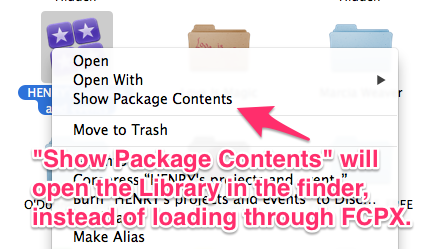
“Show Package Contents” will open the Library in the finder, instead of loading through FCPX. Now you can manage your media in a more familiar way by using Finder instead of the Browser in FCPX. You can access render files and other data through the Finder.
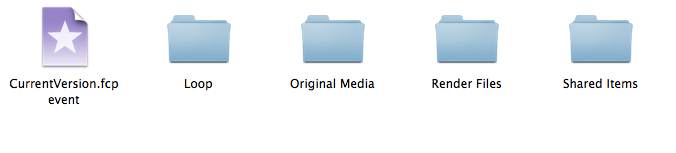
Hopefully this helps make media management easier and more familiar if the Final Cut Pro X browser isn’t as user-friendly for you. Apple continues to update the software and add more features, so stay tuned for more helpful tips in the future.
Sources