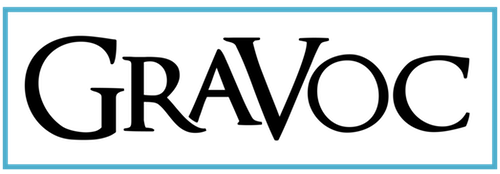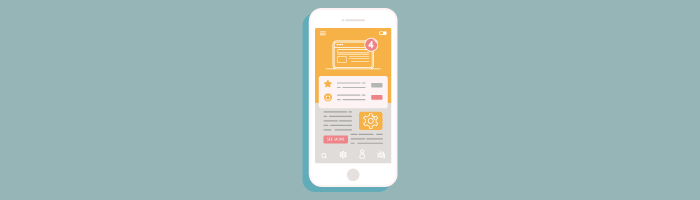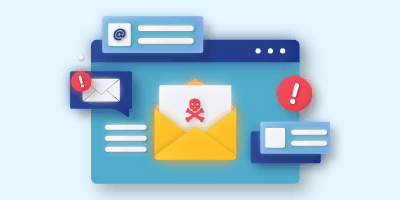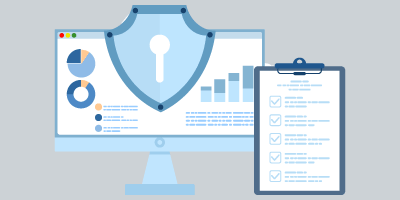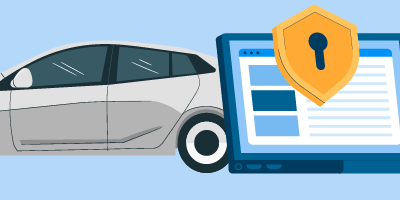Apple’s iPhone is emerging as one of the most popular cellular phones/PDAs on the market, and a capability that is becoming more crucial for PDA users is synching their email account with their phone or PDA.
The iPhone has had a few problems synching with the widely-used Microsoft Exchange email software, as users are informed of an “Exchange Certificate Error.” After much troubleshooting for a client, GraVoc Associates has discovered a simple way to solve this problem.
The steps are outlined below:
1. Set up a personal Web-based email account on your iPhone (AOL, GMail, Yahoo! Mail, etc.). You must use an account that does not block “potentially harmful files” (most corporate Exchange servers do block potentially harmful files).
2. On your computer, export your Exchange Server Certificate by following the steps below:
- Open Microsoft Internet Explorer and navigate to your “Outlook Web Access” website. The website will tell you “There is a problem with this website’s security certificate.” If you do not get the security certificate screen, use “https://” instead of “http://” in your address. If this does not solve this problem, contact your system administrator to obtain the certificate.
- Click the “Continue to this website” link.
- Click on the “Certificate Error” notification. This should look like a red shield with an X in the middle, pictured here.

- Click the “View Certificates” link.
- Go to the “Details” tab.
- Click the “Copy to File” button.
- Keep the default format (DER encoded binary x.509 (.cer)) and click the “Next” button.
- Click the “Browse” button. Select your desktop and type “Mail” in the filename. Click the “Save” button.
- Click the “Next” button.
- Click the “Finish” button.
- A box will appear that informs you that the certificate was exported. Click “OK.”
3. On your computer, open your personal email account from Step 1 (AOL, GMail, Yahoo, etc.). Send yourself an email with the “mail.cer” file as an attachment. (The sender should be your personal account, and the recipient should also be your personal account). This is so you can receive this email via your iPhone.
4. On your iPhone, go to the mail icon and access the inbox. Open the message with the “mail.cer” attachment.
5. On your iPhone, scroll to the bottom of the email and click on the “mail.cer” file to download the attachment.
6. On the iPhone’s Install Profile screen, click the “Install” button to install the certificate.
These steps should solve the certificate error problem.
Related articles
Business Email Compromise: Top BEC Tactics & How to Protect Against Them
We take a look at Business Email Compromise, including common BEC tactics and what your business can do to protect against them.
FFIEC CAT Sunset: Why the CRI Profile is a Strong Alternative
With the FFIEC CAT sunset approaching, we explore why the CRI Profile is a strong alternative to the CAT for financial institutions!
FTC Safeguards Rule Compliance for Auto Dealerships
We’ll go over the FTC Safeguards Rule, what it requires, and how a managed service provider can help auto dealerships stay compliant.